Key Concepts
Before we look at the business scenarios, let us get familiar with the basic concepts of Orchestration in Qntrl. Orchestration is a 4-step wizard that help business owners configure their processes smoothly. The steps involve:
- Create Form- Forms are digital layouts that helps to capture user data. The data collected in forms can then be used for processing user requests.
- Design Blueprint- Blueprint is a step-by-step flowchart that digitizes your end-to-end workflows. Blueprint consists of many intricate concepts, that are listed below.
- Set Permissions- You can decide the users who can create cards to request an orchestration or access the cards created using an orchestration by setting permissions.
- Review Orchestration- Finally, you can review the complete orchestration here and publish it.
Let’s take a look at the basic blueprint concepts here:
Stage
A stage is a series of steps that capture progress in a blueprint. For example, a simple process can involve the following stages: Open, In progress, and Done.
Simply drag and drop to create new stages in Qntrl.
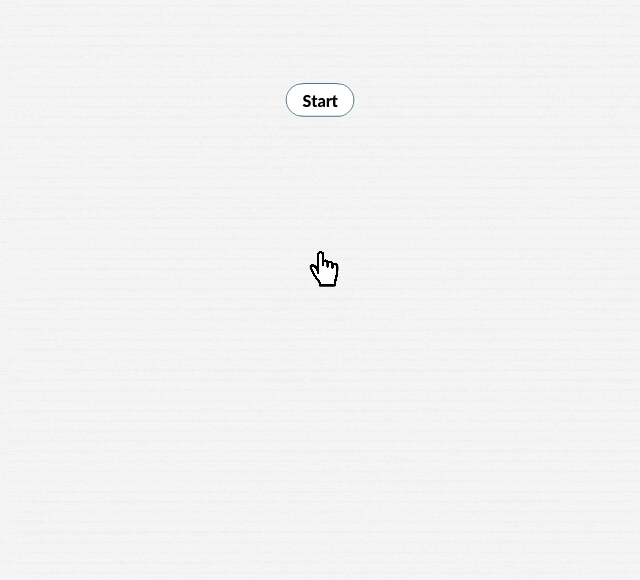
Transition
A transition is the link between two stages. It allows users to pass through each stage of the blueprint. For example, to move from Open to In progress, the transition Working on it must be performed.
Transitions will be displayed as buttons in each card. When a user clicks on one of these buttons, the card will move from one stage to the next.
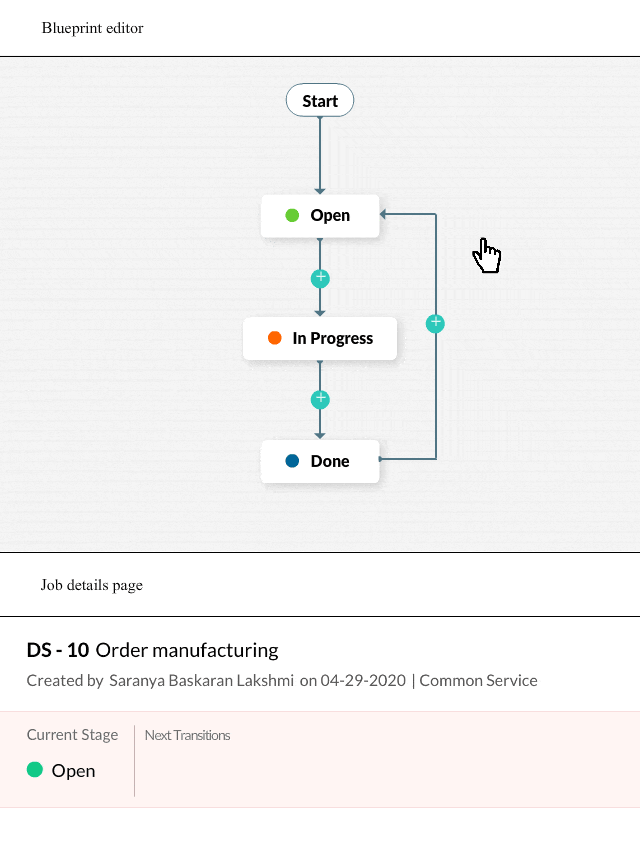
Make sure the transition names are actionable words.
SLA
SLA can be configured in every stage of the blueprint by setting stage deadlines. It can also be used to trigger escalations when the set deadlines are not met.
For example, if the deadline to perform the stage Open is set to 15 days:
A reminder can be sent before the deadline date
A day-of reminder can be sent on the deadline date
An escalation email can be sent if the deadline is not met
Parallel Transition
A parallel transition allows more than one transition to be configured between two stages.
A card can only move to the next stage after all parallel transitions are completed.
Parallel transitions can be executed in any order.
A common transition cannot be parallel.
For example, when generating a purchase order for a client, you can configure the blueprint to generate a legal agreement and finance invoice in parallel to be sent with the purchase order.
Common Transition
A common transition allows all or specific stages of the blueprint to traverse through it.
When a transition is made common, by default, every stage of the blueprint will pass through it.
You can restrict these stages by choosing only the required ones from the dropdown.
For example, while interviewing a candidate, they can be rejected during any stage of the process.
Automated Transition
Transitions can be configured to execute automatically after a specific time frame or when the card meets a specific condition.
Transitions can be automated in the Before section-> Who can perform this transition?. Select Automated by time or Automated by condition from the dropdown.
